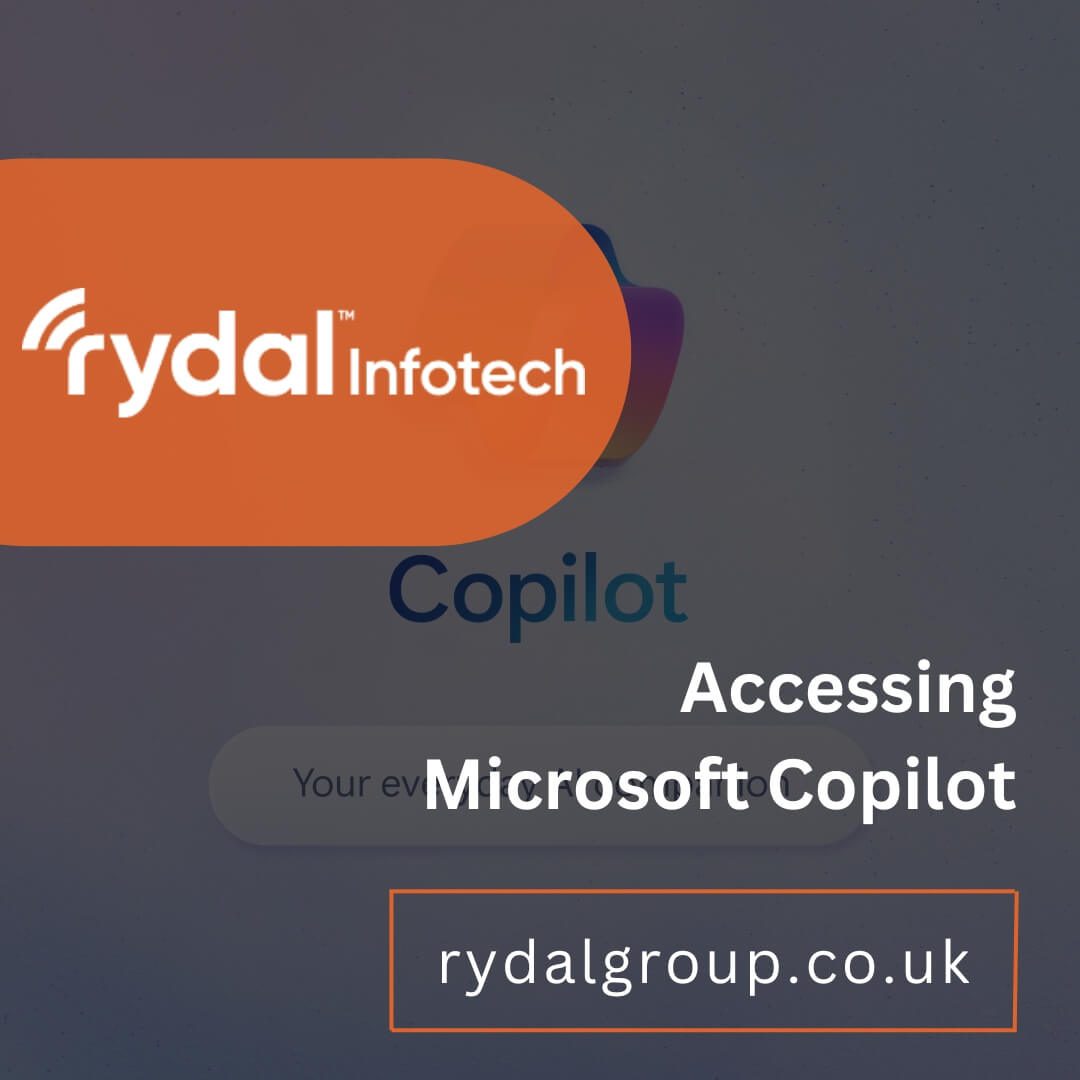If you’re feeling overwhelmed with too many tasks, it might be time to try AI help. For instance, tasks like replying to emails can take up a lot of your time. But, with a tool like Copilot, you can hand over some of these jobs to the software. It will write emails for you, so all you need to do is check and send them. This lets you focus on more important work. Plus, Copilot offers many other features to make your life easier.
In this blog, you’ll explore what is Copilot and how to get Microsoft Copilot and install it.
Microsoft Copilot Explained
This is a tool that helps you with your projects. It ‘copilots’ with you by working on your daily tasks under your supervision. Through machine learning algorithms, it studies the context of your work and your previous patterns. Here is how it works:
- Automate Tasks: If you have a repetitive duty, you can let this tool take it over.
- Check Your Spelling and Grammar: It’ll verify your writing so you’re sure you’re submitting correct texts.
- Provide Suggestions: As you work, it’ll propose what you should do or write.
- Summarise Texts: For example, if you have a long email to go through, it’ll boil it down into the main points, so you spend less time reading it.
- Draft Replies: When you receive an email, it’ll come up with a reply that you can use to quickly respond.
Moreover, this software comes with a chat option, so you can communicate with it. In fact, you can increase this tool’s accuracy by giving it feedback. Additionally, it guarantees enterprise-level security and privacy.
Microsoft plans to add 15+ languages to this list. So far, this software is available in the following 8 languages:
- English
- Chinese
- French
- German
- Italian
- Japanese
- Portuguese
- Spanish
- Copilot Pro
This is a version of the software that you can either use as an individual or pair with Microsoft 360 Personal/Family. It increases your working speed by giving you priority when you use GPT 4/4 Turbo. Plus, it quickly creates AI images through Microsoft Design. However, this tool is only available in some regions, and you’ll have to check on Microsoft’s website to find out if you can access it.
- Copilot for Microsoft 365
You can subscribe to this AI as a larger entity at the price of $30 a month for a one-year contract. This version of the AI is available to:
- Businesses: You’ll require a subscription to Microsoft 365 Business Standard/Premium to use this AI.
- Enterprises: You’ll need to have a Microsoft 365 E3/E5 or Office E3/E5 account. If you’re in the European Union, you can also access this AI tool with Office 365.
- Faculty: If you’re part of an educational institution, you’ll need a subscription to Microsoft 365 A3/A5. Additionally, you’ll have to reach out to a Microsoft sales representative to buy the subscription to this tool.
However, it’s not available everywhere since it relies on public clouds. Nevertheless, Microsoft claims this is temporary since they’re working on accessing sovereign clouds as well.
How to Get Microsoft Copilot?
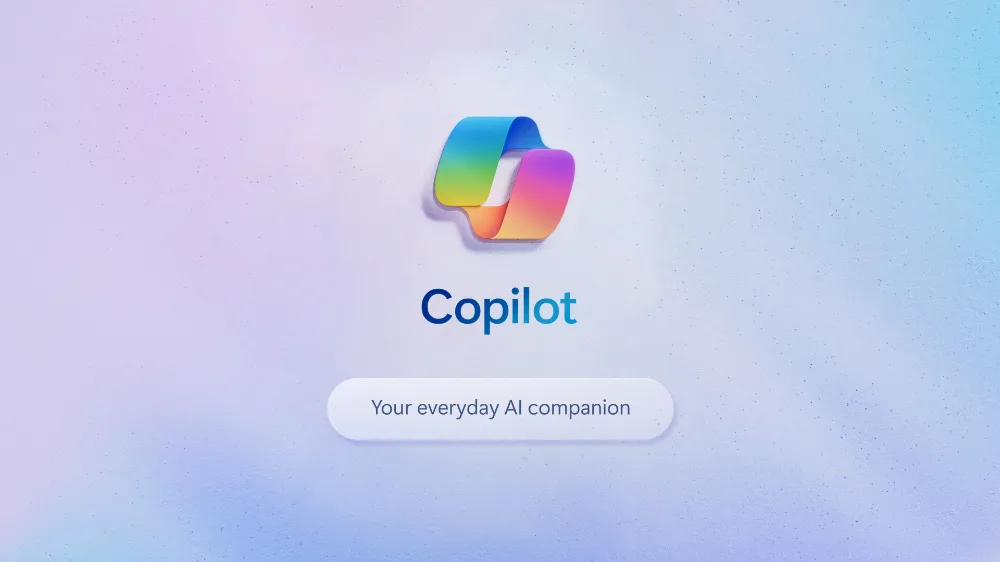
If you want to use this AI tool, you’ll need to follow these steps:
1. Log into Microsoft
To begin installing Copilot onto your device, you should go to the company’s website. There, you’ll sign in using your credentials or create a new account.
2. Find the Software
Once you’ve logged into Microsoft, you should look for this AI tool. You’ll find it by typing ‘Copilot’ in the search bar. Alternatively, you can look for it in the drop-down menu.
3. Download It
After you’ve arrived on the right page, you should download the software. Then, it’ll go into your device files.
4. Run Copilot
Now that the software is on your device, you’ll need to activate it. And so, you find the file in your downloads. Double-click it or use the right-click to trigger a drop-down menu and select ‘run’. Then, you’ll need to follow the instructions it provides. This will install the file on your computer.
Open Copilot
Once you’ve ‘run’ the program, you’ll finally be able to open the software. You can search for it among your applications. Then you should click on its icon and sign in.
The Applications Compatible with Copilot
Now that you know how to get Copilot 365, let’s explore the software where you’ll be able to use it. Once you have this tool, you can pair it with the following applications to lessen your workload:
- Microsoft Office (Word, Excel, PowerPoint, etc.)
- Loop
- Whiteboard
- One Note
- Microsoft Edge
- Teams
- Outlook
How to Access Microsoft Copilot Features
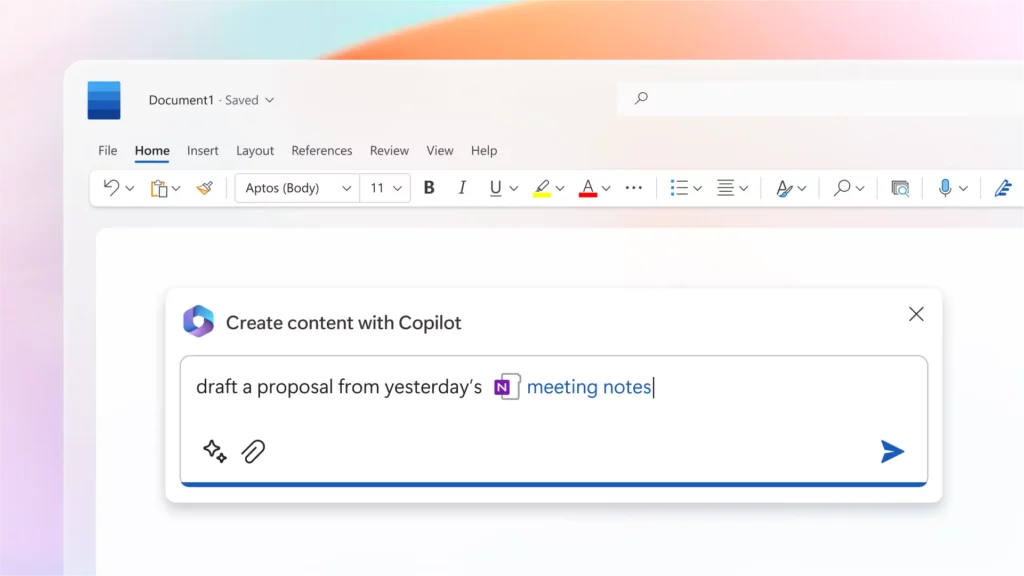
Typically, you’ll find this AI tool in either the applications setting or it’ll appear when you launch the app. But when you’re looking to use these features in Microsoft Office applications such as Word, you should:
1. Enter the File Menu
To use this tool’s features, you’ll need to look at the top left of the application. There, you’ll find the file menu. Open it.
2. Click on Options
Now that you’ve entered the file menu, you should look for ‘Options’. Tap it, and features will appear.
3. Select Advanced tabs
Within ‘options’, you’ll find tabs. You’ll need to click on the ‘Advanced’ one.
4. Go to Editor Options
Once you’re in the correct tab, you should locate the ‘Editor Option’. You should select it and look through the features available.
5. Activate Copilot
After you’ve gone through the ‘Editor Options’, you should see it in the list. Next to its name, there’ll be a box. Click it and then choose “OK”. Now, you should have access to it in your Office apps.
Summary
Knowing how to get Microsoft Copilot and integrating it into your applications is a straightforward process that promises to significantly enhance your productivity. Though there are some restrictions as to who can access the Pro and Microsoft 365 versions, it’ll eventually be available to all. Then, you’ll have access to a variety of time-saving features, such as summarising texts, drafting replies, and automating tasks.
Through the Microsoft website, you can subscribe to the Pro version as an individual. Conversely, you should subscribe to Microsoft 365 if it’s for a business, enterprise, or faculty. After, you should pair it with the apps you use such as Loop, Whiteboard, or Office applications. So, try it and see how it simplifies your life.